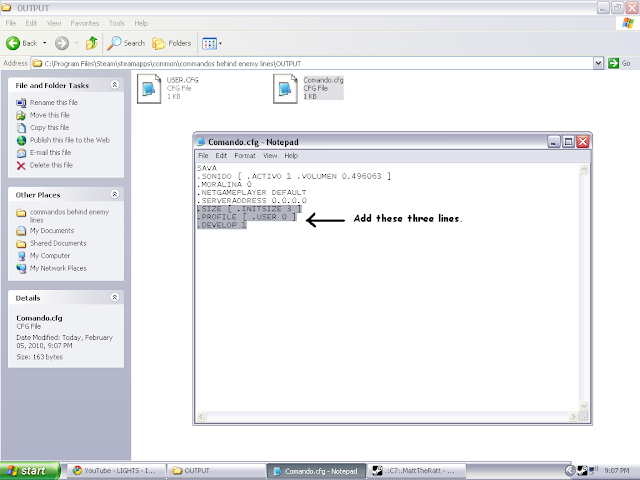The Problem
Because the game was originally written for very slow PCs (Minimum Requirements: Pentium-133,RAM: 16 MB, Hard Drive : 100 MB) when you try to run it on a modern computer it runs too fast, everything appears in fast forward almost. The save game function is also disabled, and believe me you need to save a lot in this game.
In AGL, Click Options >> Add Game
In the main Tab set the name to Commandos or anything really.
In the Options Tab in the game EXE field, browse to where your Commandos.exe is installed and select it.
In CPU Mode settings slow down the CPU by some percentage, I put 50%, but it will depend on how powerful your CPU is.
Advanced game loader works really well, it doesn’t try to occupy the CPU, unlike some other CPU slow down software, which really heats up the CPU .
Because the game was originally written for very slow PCs (Minimum Requirements: Pentium-133,RAM: 16 MB, Hard Drive : 100 MB) when you try to run it on a modern computer it runs too fast, everything appears in fast forward almost. The save game function is also disabled, and believe me you need to save a lot in this game.
In AGL, Click Options >> Add Game
In the main Tab set the name to Commandos or anything really.
In the Options Tab in the game EXE field, browse to where your Commandos.exe is installed and select it.
In CPU Mode settings slow down the CPU by some percentage, I put 50%, but it will depend on how powerful your CPU is.
Advanced game loader works really well, it doesn’t try to occupy the CPU, unlike some other CPU slow down software, which really heats up the CPU .